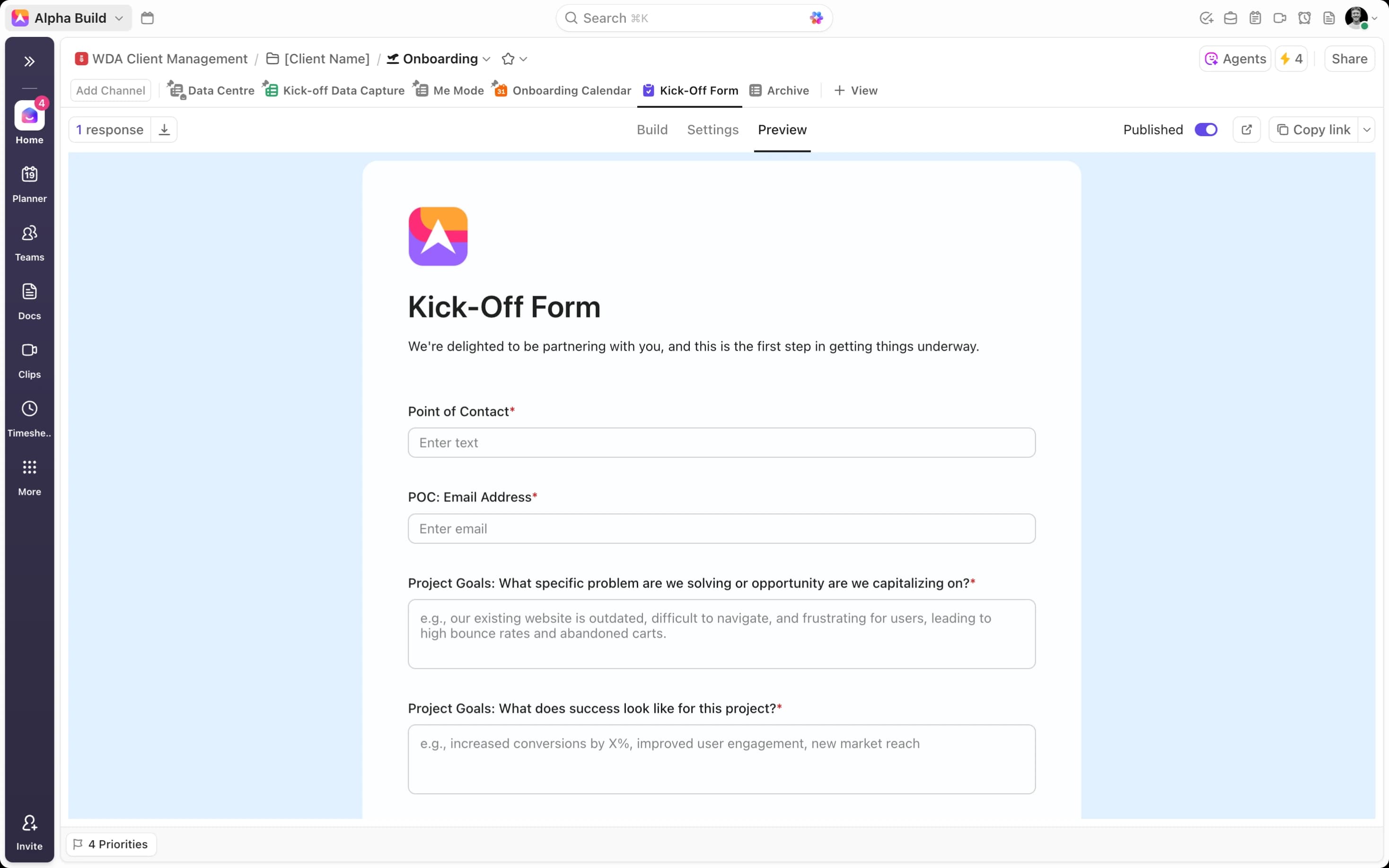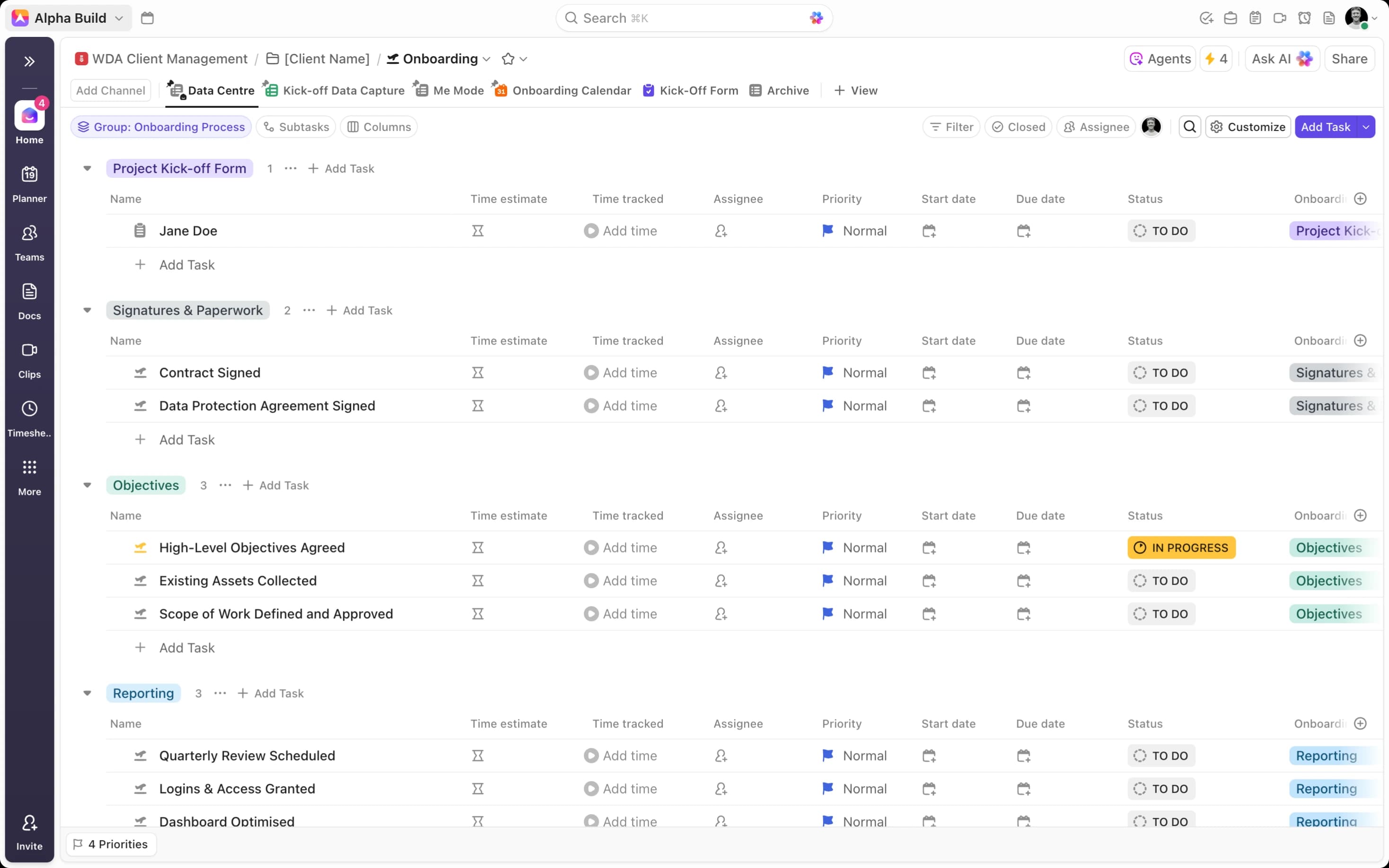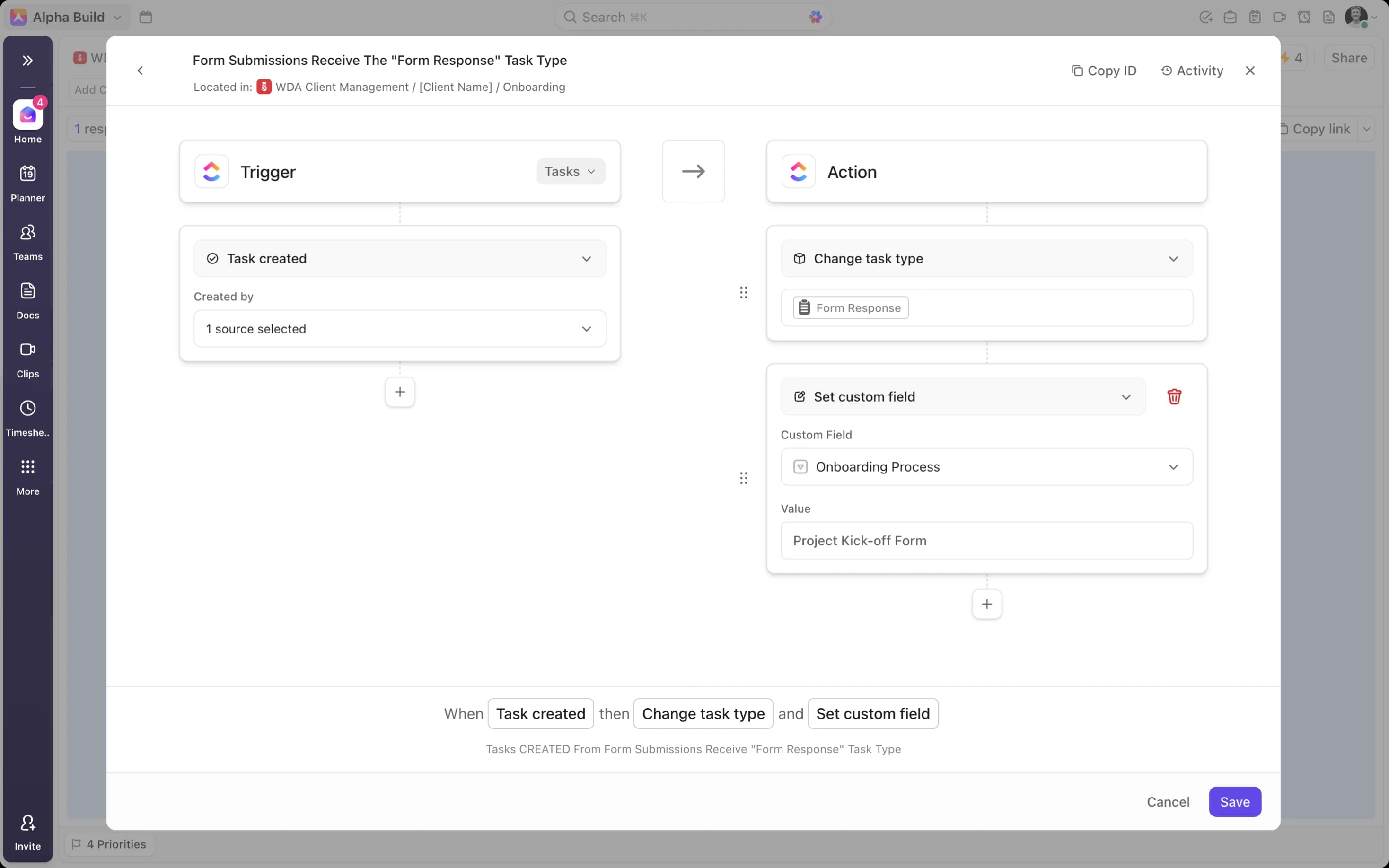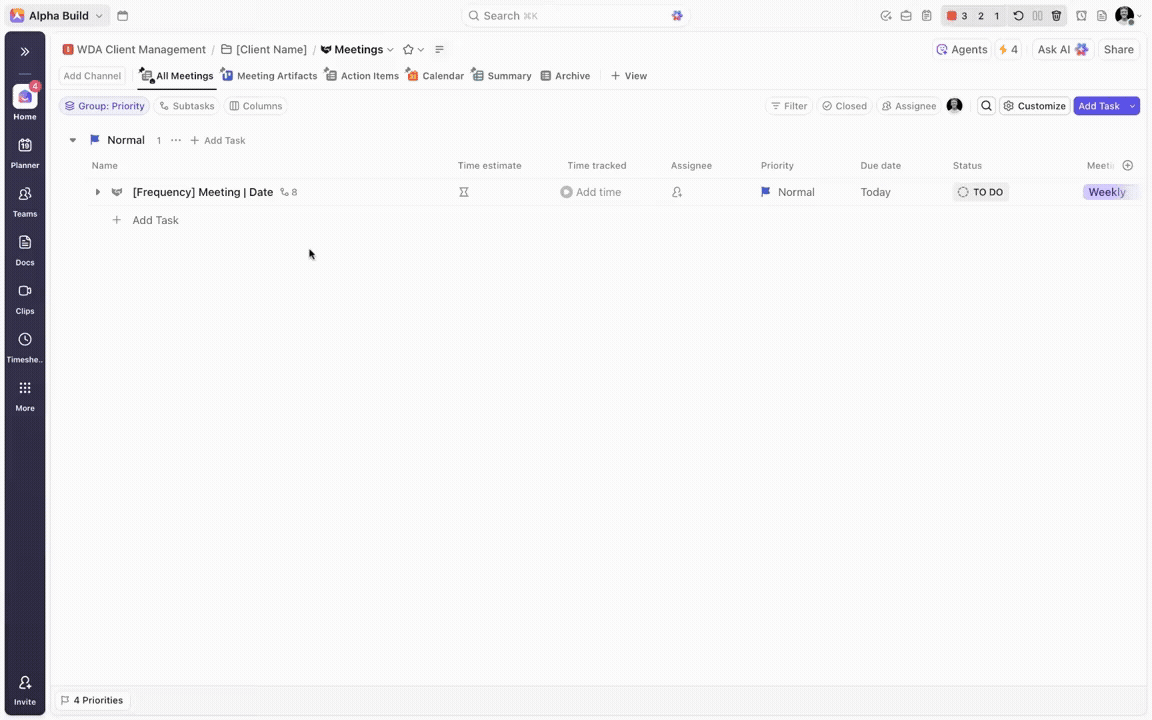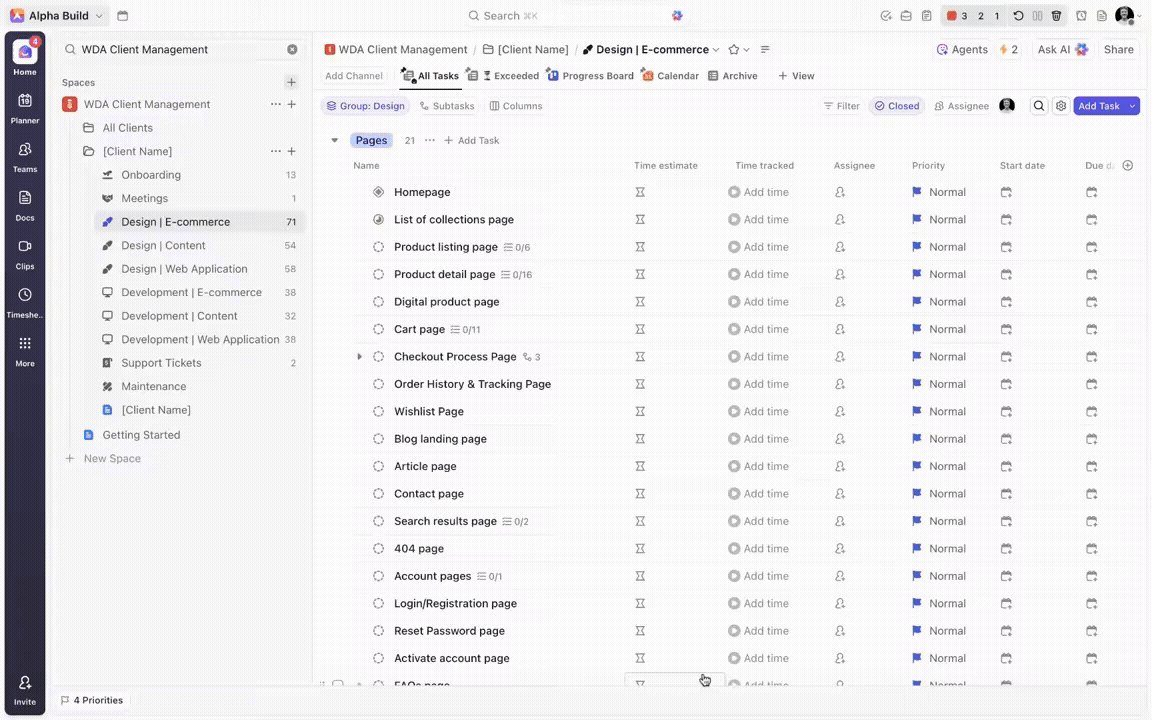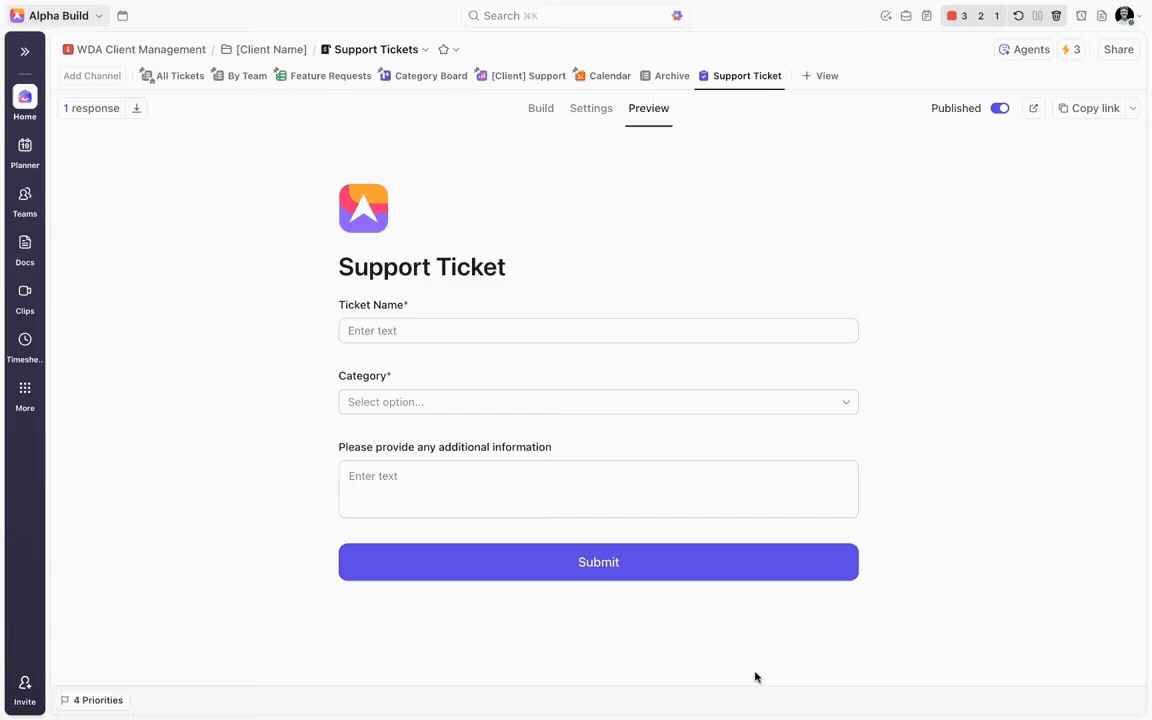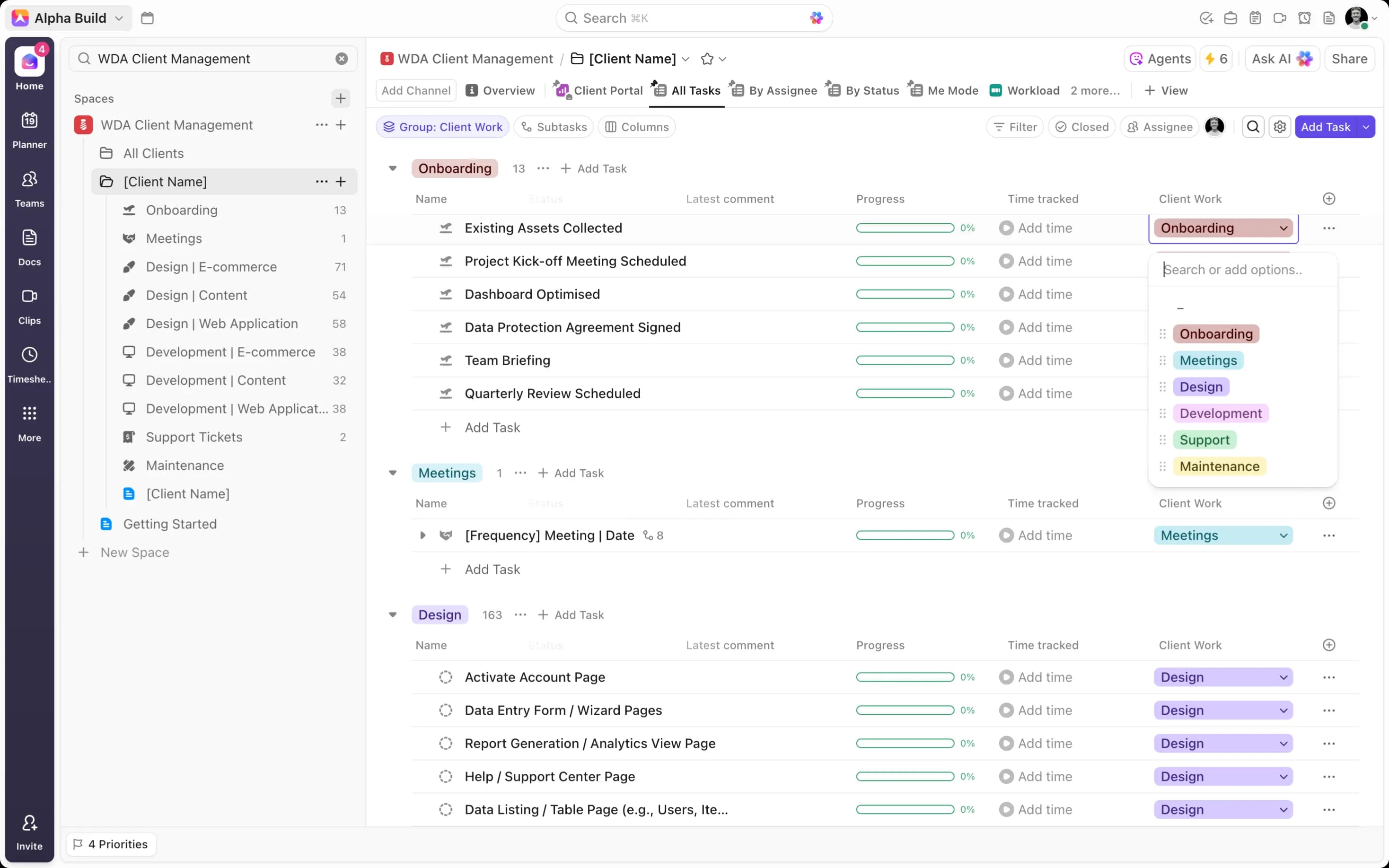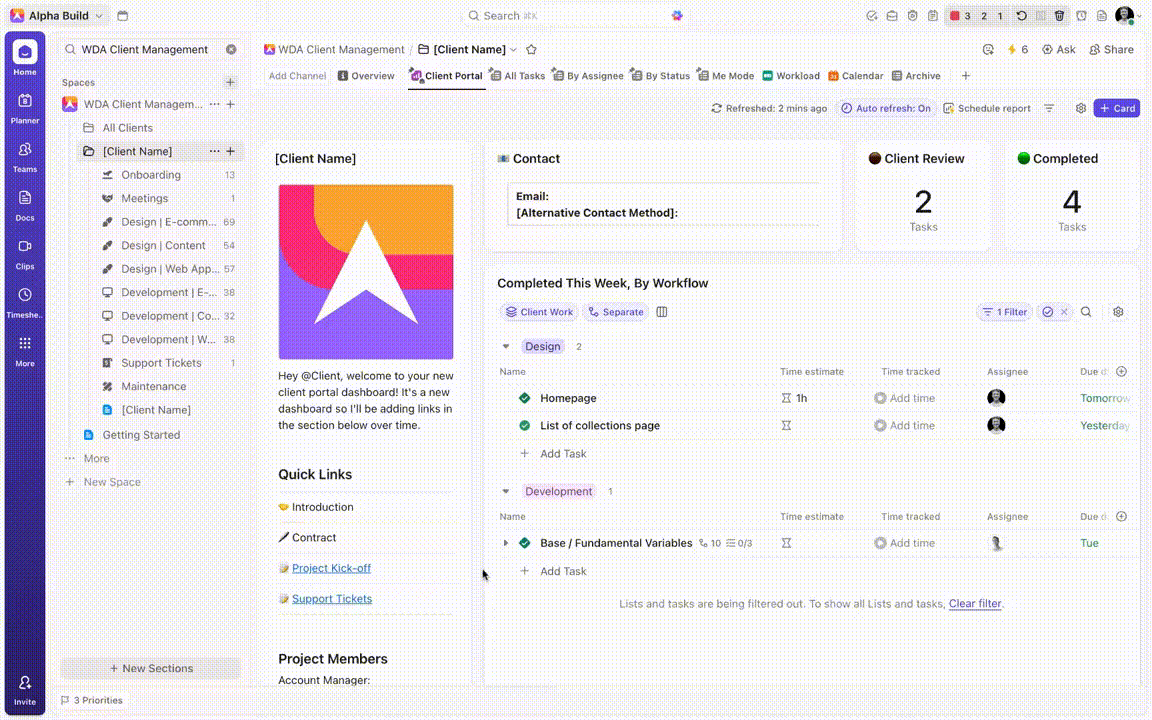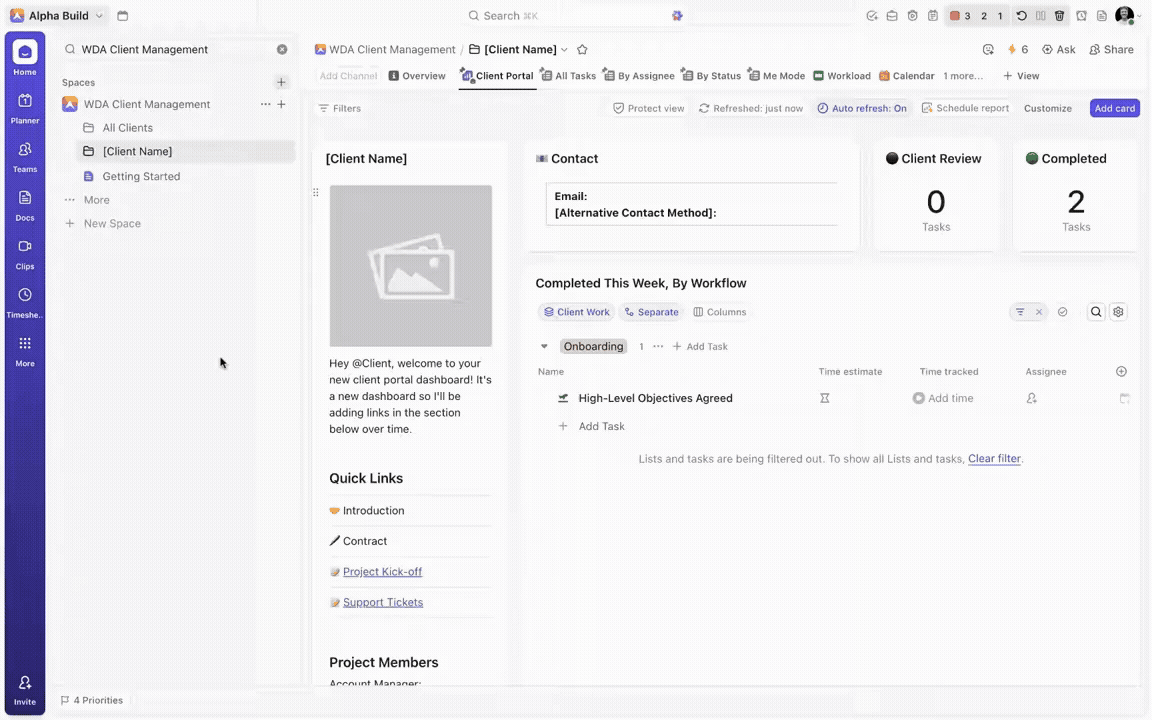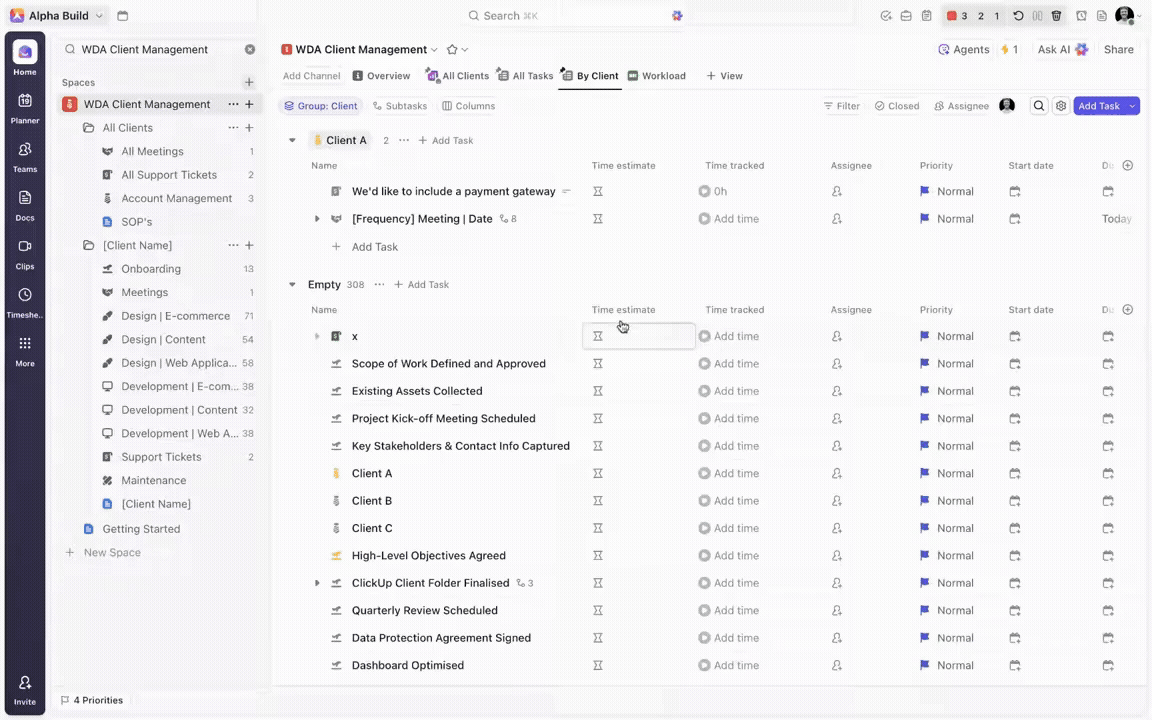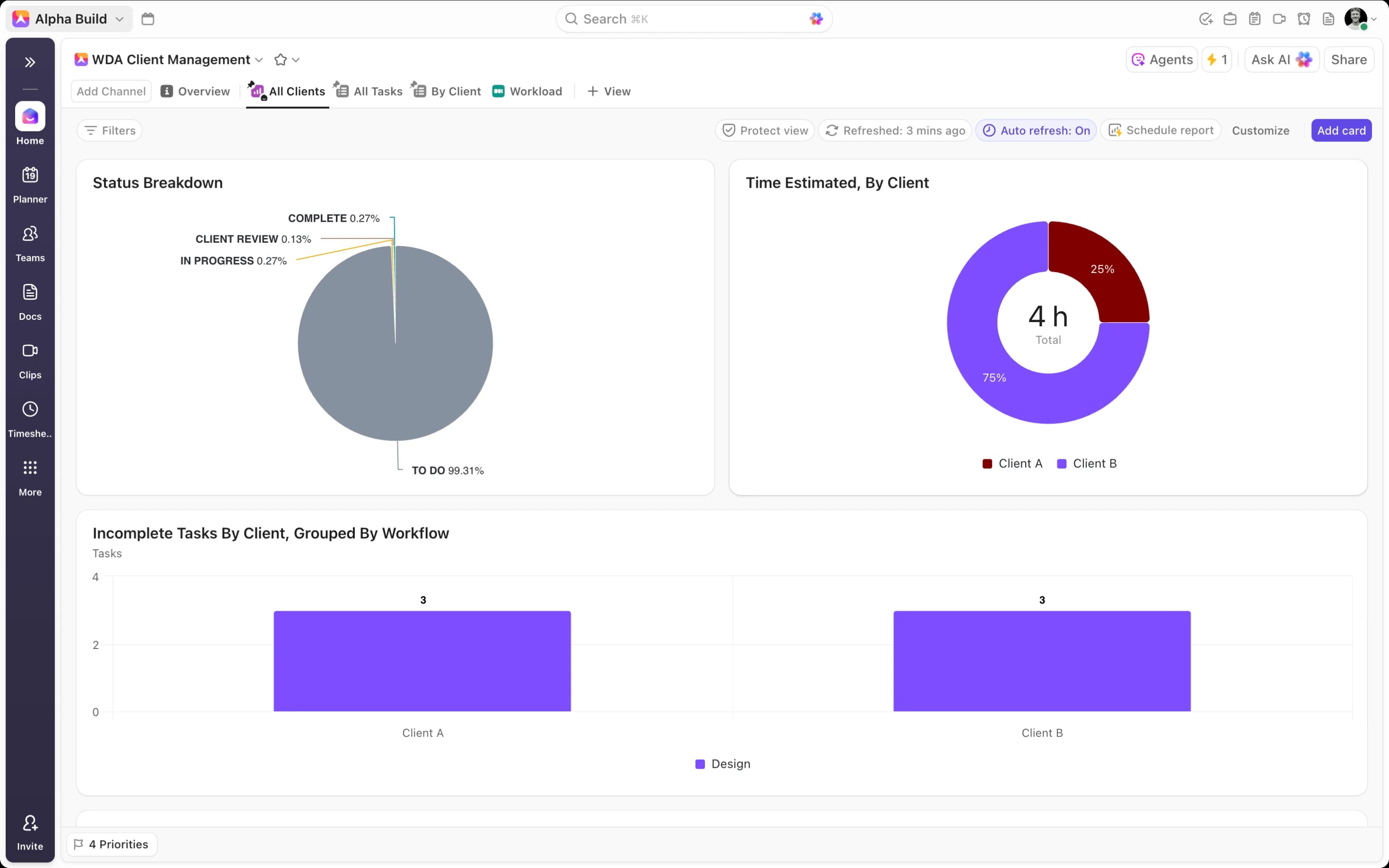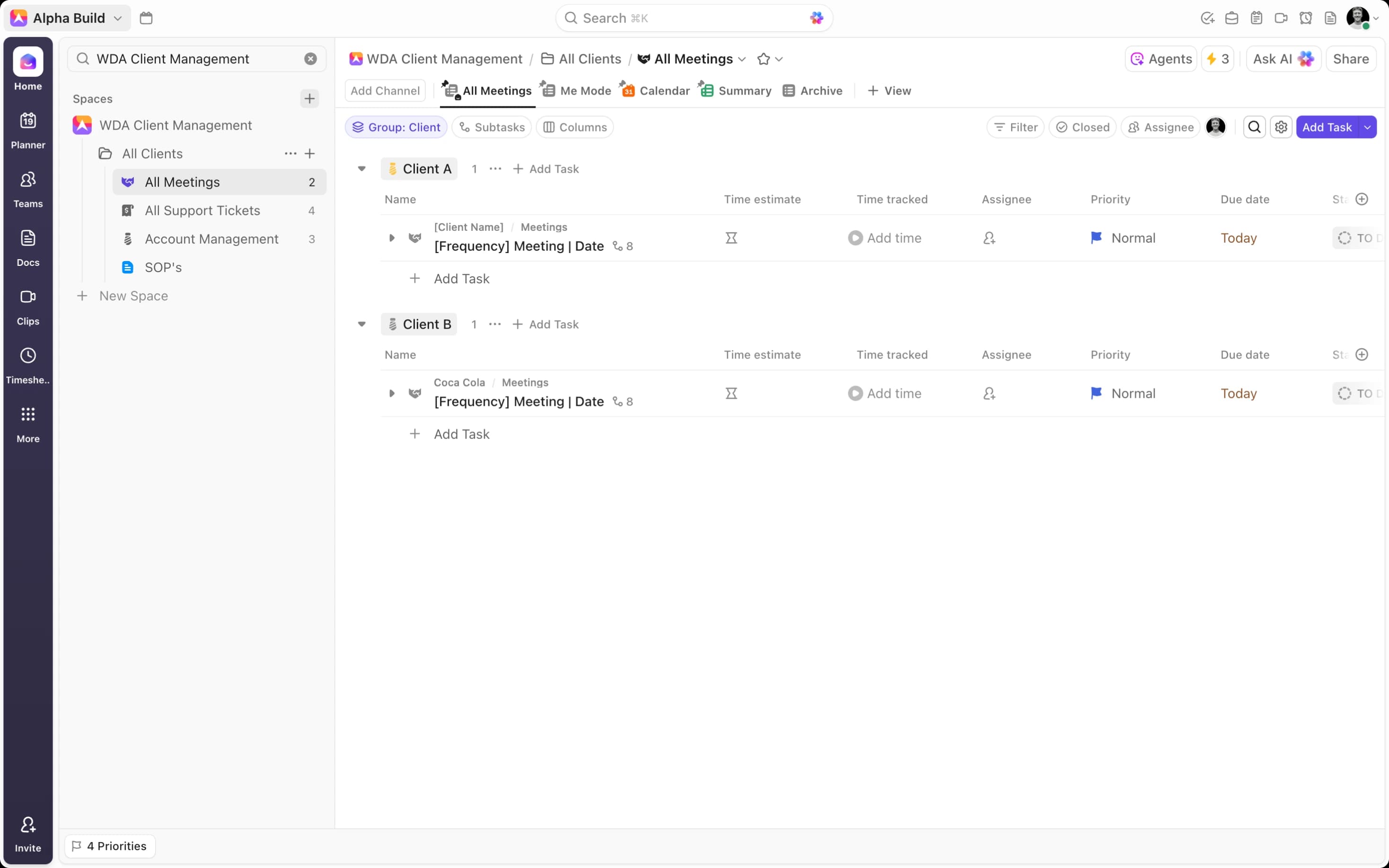How to Transform Your Web Development Agency’s Client Management with ClickUp
Like any B2B organization, effective client management is essential for running a successful web development agency. Doing the job right – like building a website that reflects your client’s unique needs – relies on tools and processes that keep them informed, while streamlining communication and feedback. The right setup ensures clients can suggest changes, request new features, and track progress - all while reducing the gap between what they expect and what you deliver.
But it’s not just about one client - it’s about all of them. Without powerful systems for project tracking, team management, and client reporting, things invariably slip through the cracks and clients feel neglected. To balance these essential needs, you need a framework that provides clarity at both levels: detailed visibility for each individual client and consolidated oversight across all clients. That’s where ClickUp, with its flexibility and powerful features, comes in. Below, we’ll explore how to build a complete client management system inside ClickUp.
Optimizing ClickUp Architecture for Client Management
ClickUp's hierarchy is the backbone of your agency setup. It lets you group work into Spaces, Folders, and Lists - making it possible to separate business areas, dedicated work zones, and detailed processes. This ability to organize and silo information is what forms the core architecture of your workspace.
When it comes to building out your organization in ClickUp, the world is your oyster. The highly customizable tool gives you the freedom to break things down as you see fit. With this freedom, comes the need for clear guidelines that serve as guardrails, ensuring you create a structure that works for your organization
So how do we do this in a web development agency client management context? Well, the first thing we suggest is creating a dedicated ‘Client(s) Management’ space. This keeps all client data in one place and makes reporting dashboards more effective. From there, you need to decide on the subsequent folder and list structure that you will use to manage all of your clients. Do you segment your work by project, primary workflow, or client? While all options are possible, we suggest the client-centred approach.
Organizing folders around individual clients makes navigation intuitive and ensures all their tasks and workflows are consolidated in a single, dedicated location. With all of a client's tasks contained in one folder, data is automatically aggregated at that level. This allows you to effortlessly generate insightful reports, providing exceptional visibility for both your team and your client.
Within each of your client folders, you can then create a series of lists that facilitate all client workflows, from onboarding, to design, development, and support. This enables you to include unique custom fields, views, and automations that help mirror each of these distinct workflows, streamlining operations. Moreover, you guarantee that all client-related tasks are housed in the corresponding client folder, creating comprehensive client siloes that allow for powerful dashboard reporting.
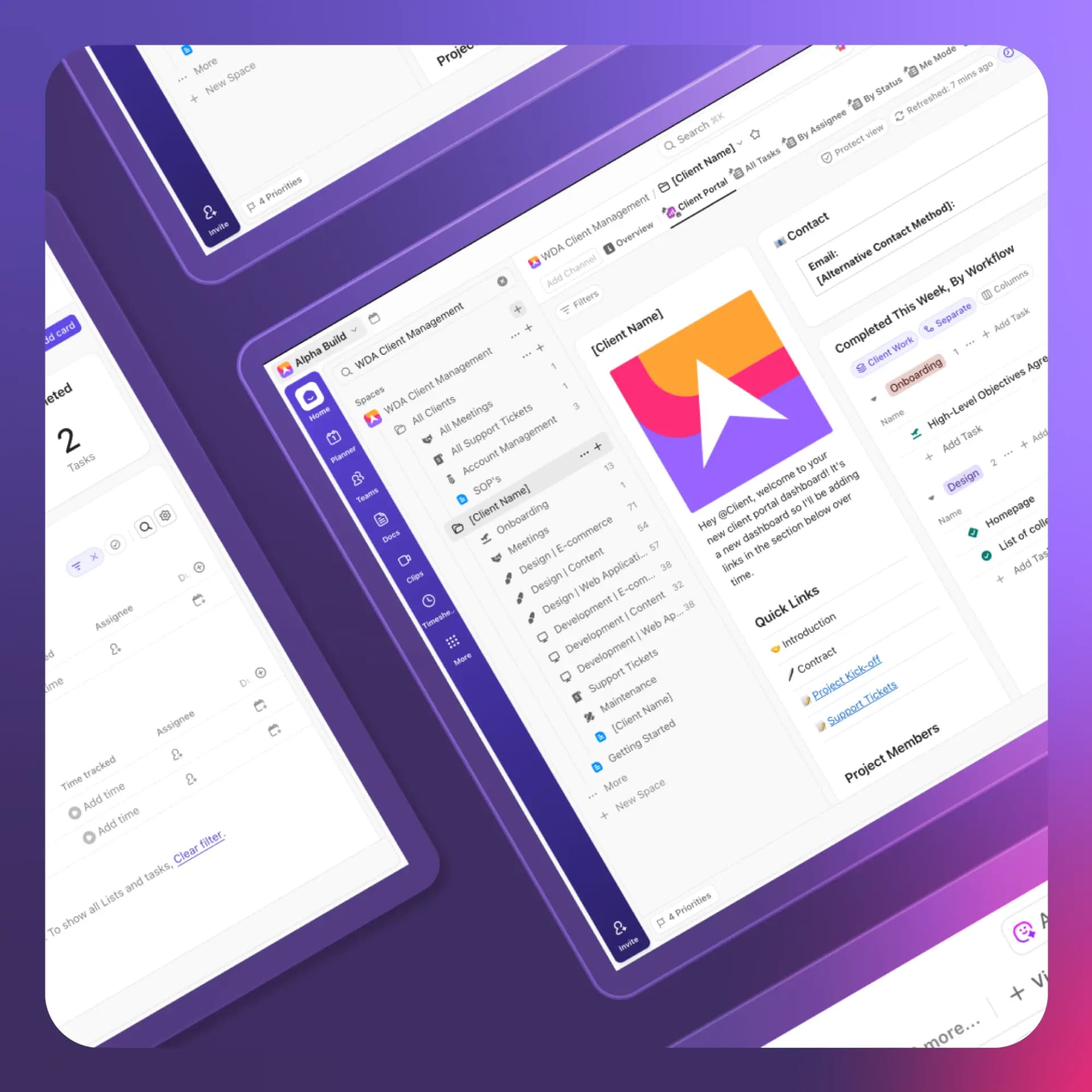
_1761782014091.webp&w=3840&q=75)