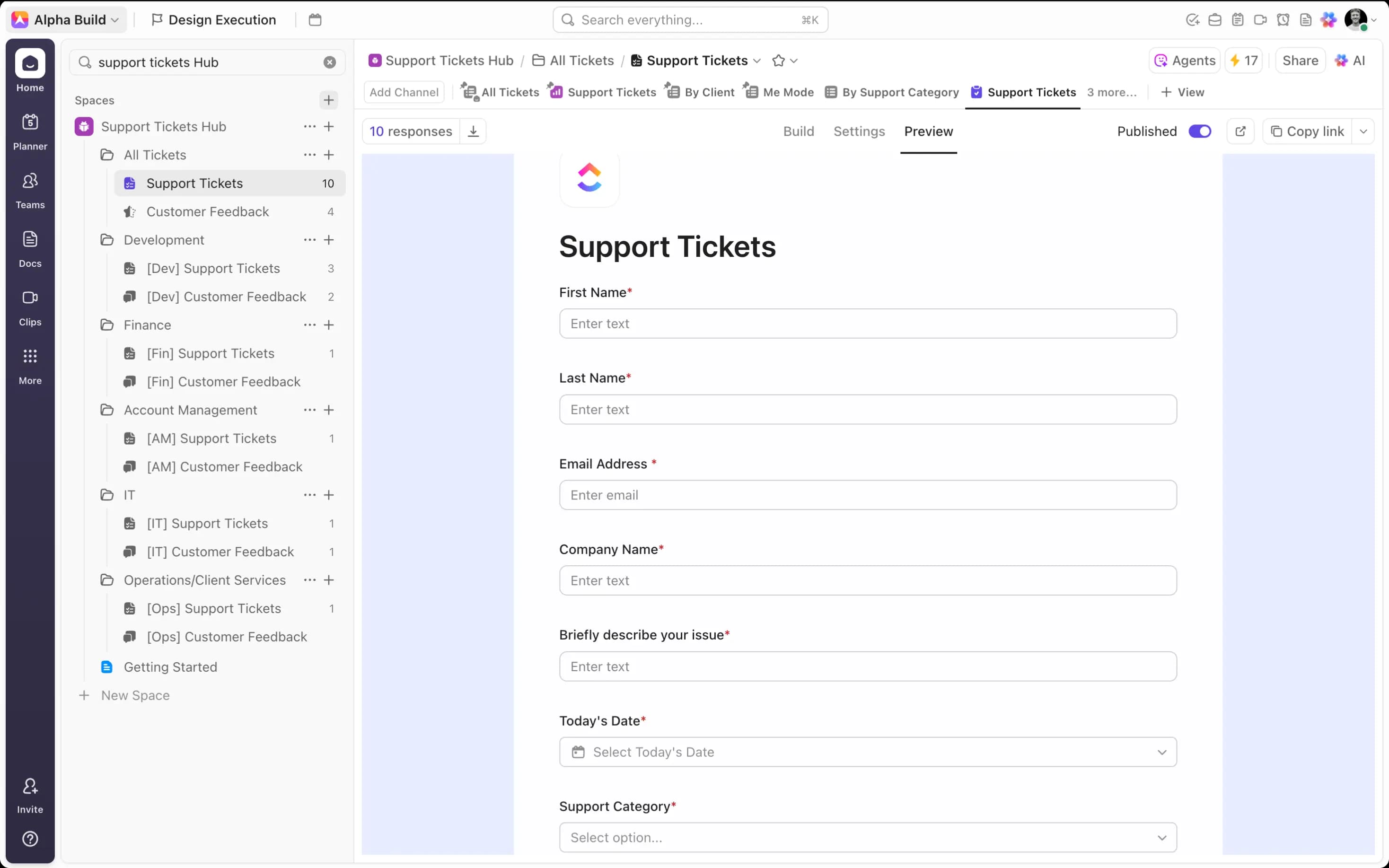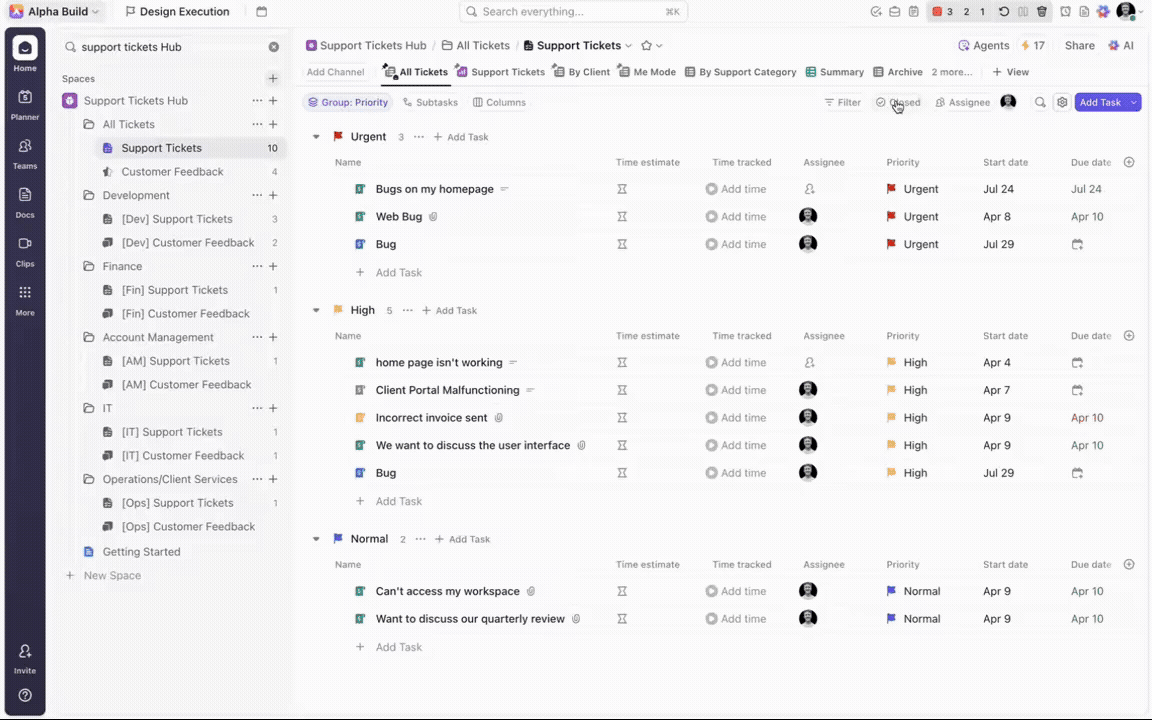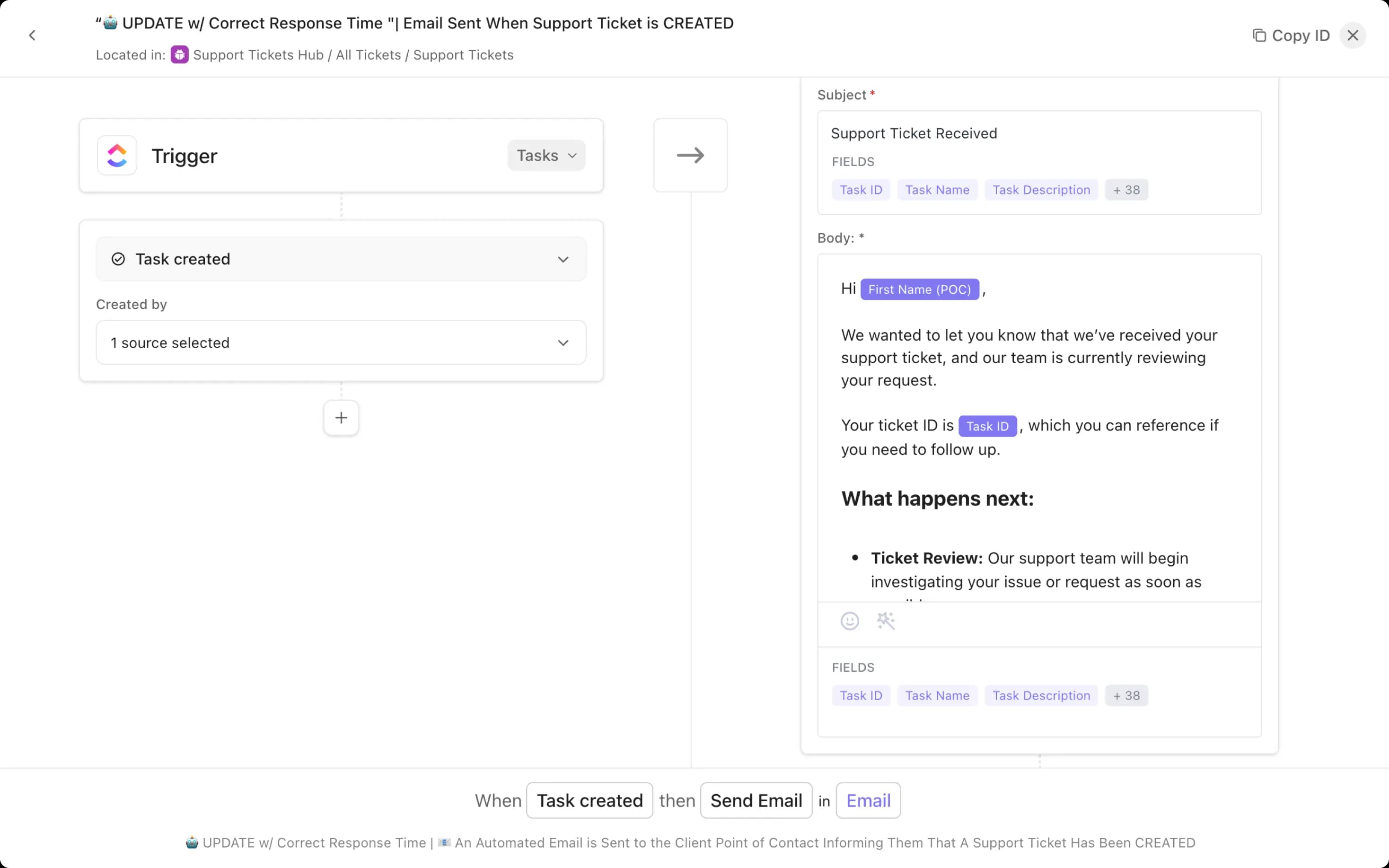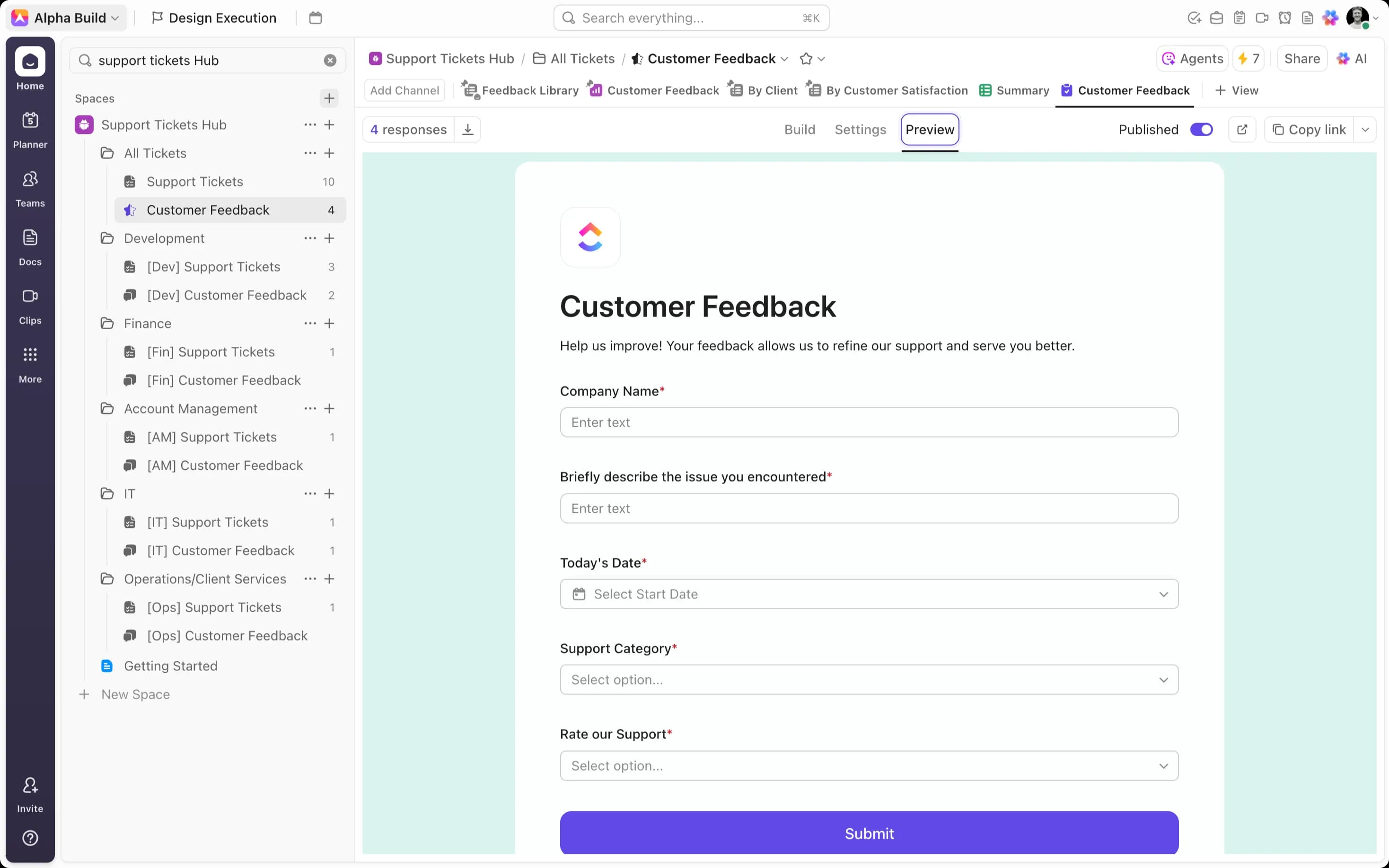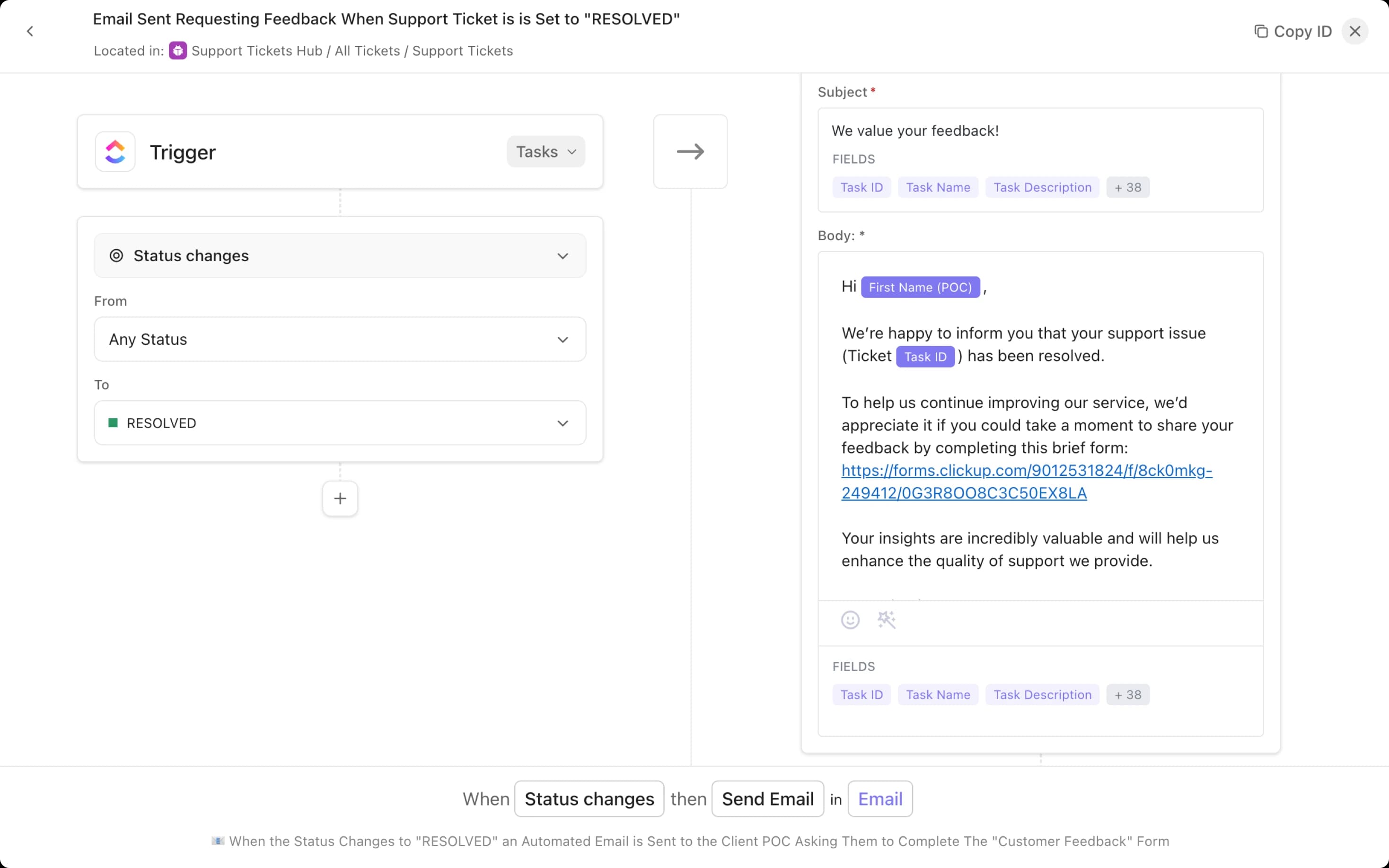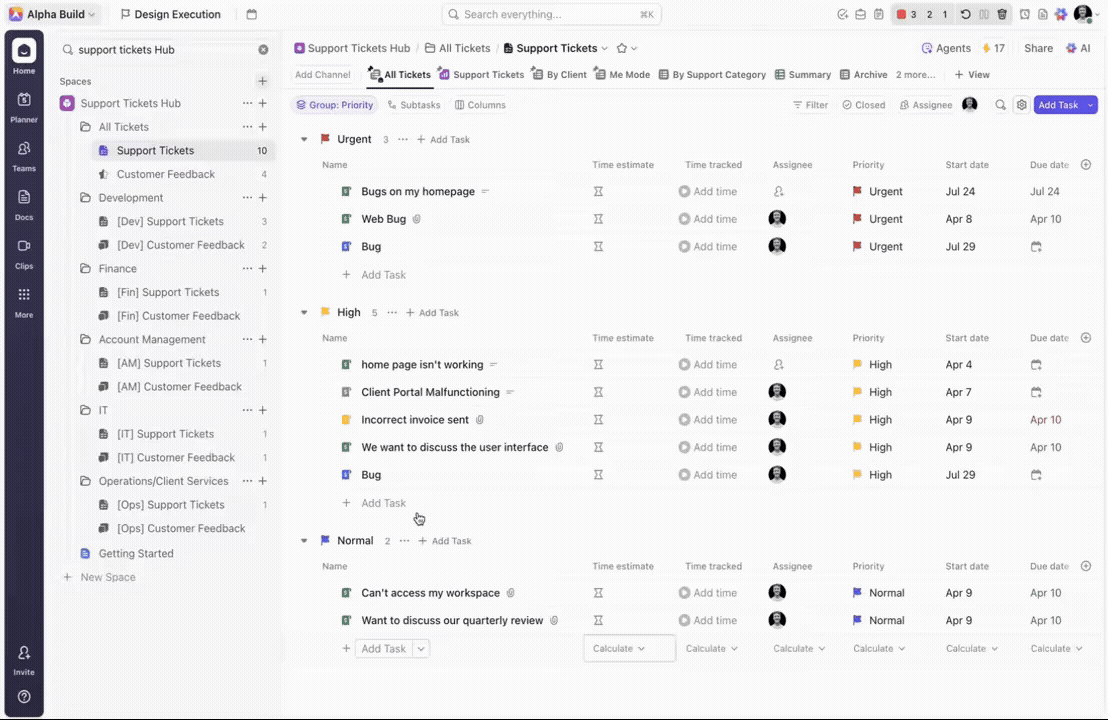How to Build a Support Ticket Hub in ClickUp
Quality service is at the heart of every B2B organization. One of the most important parts of maintaining positive client relationships is speedy and effective support. Nothing frustrates business leaders more than sloppy support in the wake of product or service issues. But we all know this, so why does support often fall short?
The answer is simple: effective support relies on intuitive, robust systems and processes that allow you to log, track and resolve support tickets efficiently. Many organizations initially turn to platforms like Zendesk, Freshdesk or similar support-centric platforms. However, with the growing desire to centralize workflows in one tool, many teams are now adopting ClickUp as their own, in-house support ticketing system. With an increasing number of organizations making the switch, it’s worth exploring the most effective way to build your support tickets system in ClickUp.
Architecture
Architecture refers to the structure and hierarchy of your workspace. From the workspace level down to tasks and subtasks, your hierarchy dictates the grouping of tasks into dedicated locations, allowing you to create siloed business areas, work areas, and granular workflows. In this way, ClickUp’s hierarchy informs the foundation or architecture of your workspace.
When it comes to automating customer support in ClickUp, it’s best to have a single source of truth – one central location to capture and house all of your support tickets. As such, it’s necessary to create a dedicated "support tickets hub" (a support space or folder depending on the complexity of your support tickets system). For a scalable system – one that delivers both global visibility and siloed resolution streams – you should opt for a support space. Within the space it’s necessary to have an “All Tickets” folder where all of your tickets are captured and stored. The “Support Tickets” list then forms the bedrock of your clickup ticketing system, enabling the capture, store, and resolution of all support tickets.
An additional “Customer Feedback” list is recommended to track the resolution process for continuous improvements. To truly supercharge this workflow, we suggest taking things one step further and creating mirror department folders – providing dedicated locations for teams to track and resolve issues that relate specifically to them.
_1759166846856.webp&w=3840&q=75)
Utilizing ClickUp Forms with Conditional Logic
Once your "support tickets hub" is set up, the next step is capturing tickets efficiently. Thankfully, using ClickUp forms for ticket management offers a simple solution to this problem. Forms allow clients to submit support information through an external link. Each submission creates a task in ClickUp, containing all data captured in the form response. Forms can be fully customized using custom and native fields to capture details, like company name, ticket urgency, priority, support category etc. Additionally, recent updates provide more design flexibility to ensure your forms match your business aesthetic.